Whether you are new to Windows or a veteran user, your system will eventually encounter problems that are not easy to diagnose. Before calling for technical support, there are many PC diagnostic tools that you can try.
Windows system problem diagnostic tool
Hardware problems may be very headache. They tend to occur when you are using the older operating system or the new Windows Insider Build.
If you need a reminder about the hardware installed on your PC, these are some tools that can help it.
1. Hwinfo
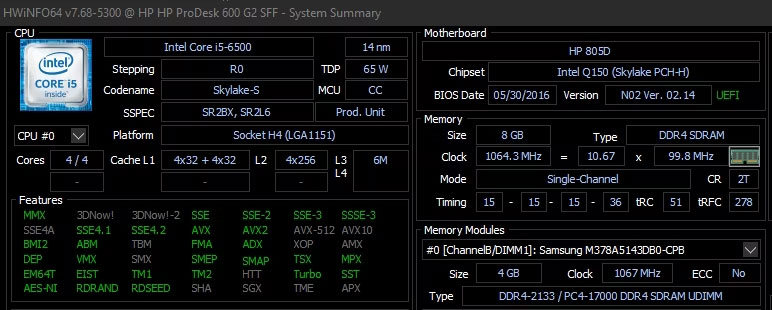
Hwinfo is the most comprehensive system summary tool in the long run. It displays all information about your computer – from CPU temperature to fan voltage. In fact, if you are using the AMD processor, this will be a PC test tool that you should use because alternative options like CPU-Z are known to display inaccurate reading results.
It is good to have HWINFO on PC if you want the most accurate reading results from your computer hardware.
2. Performance Monitor
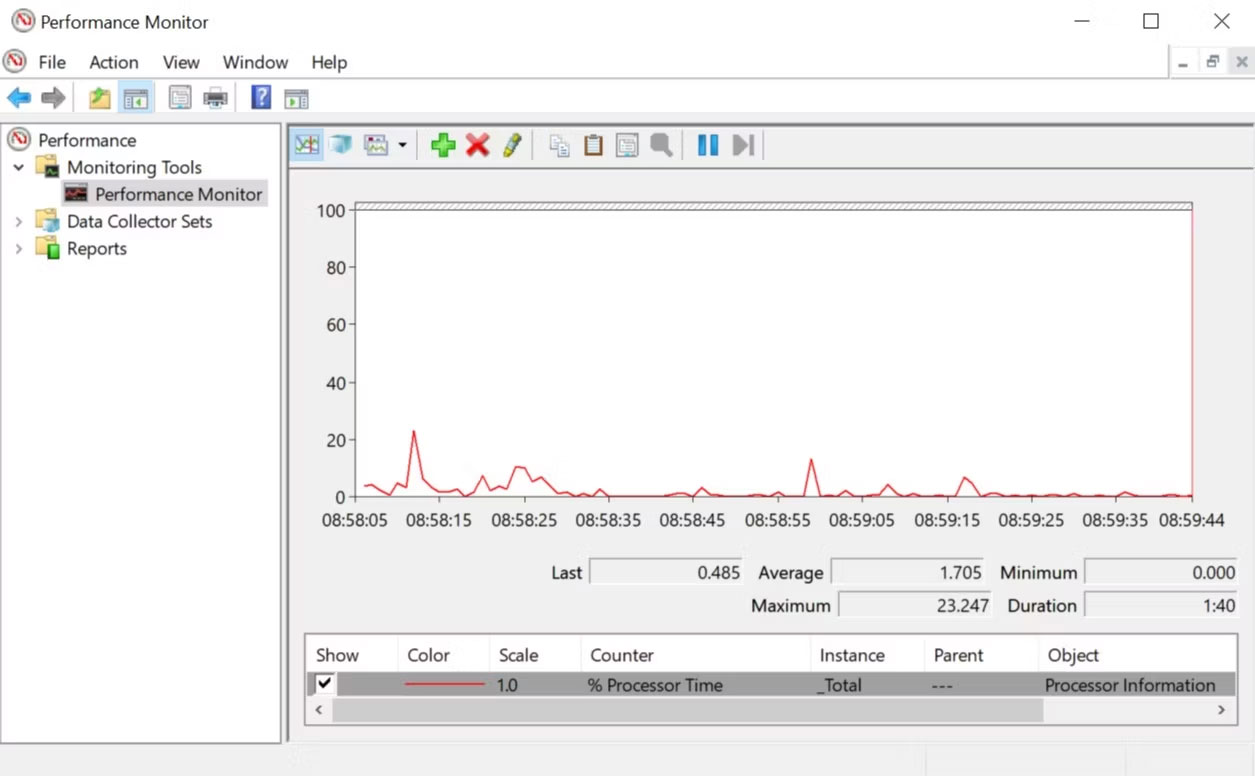
Like older operating system versions, Windows 10 and 11 have Performance Monitor. However, unlike the old versions, this is currently an independent PC diagnostic tool. See how to open Performance Monitor if you are not used to it.
By default, monitor only displayed Processor Timedisplay CPU volume being used at any time. However, you can add more counting such as the usage of the drive, the energy used, the paging file size, the search size, etc.
3. Reliability Monitor
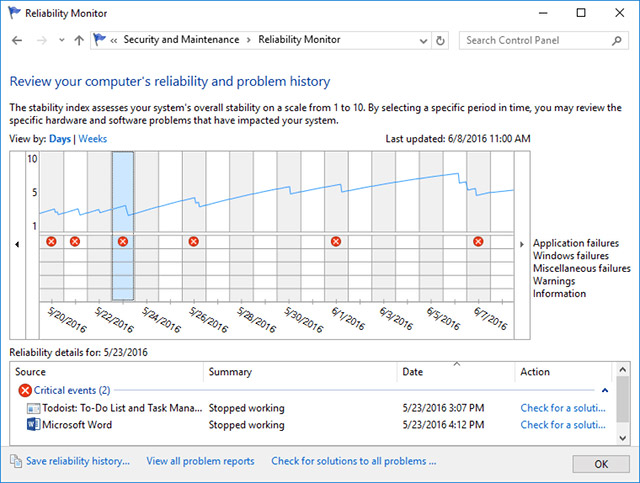
Reliability Monitor is a hidden “gem” in Windows that Microsoft needs to emphasize its importance to users. This tool tracks your computer history. Whenever your computer is suspended, or just an application that has an unusual problem or operates in any way, that situation will be recorded in this tool. It also tracks other events like when Windows Updates download a new fix or when the software is installed.
The blue line allows the system's stability to estimate over time on the scale of 1-10. To access it, please enter Control Panelselect System and Security> Security and Maintenance> Maintenance> View Reliability History. If your system has a lot of errors, this will be the best place to check and find solutions.
Network problem diagnostic programs on Windows
Whether you are using wifi or Ethernet connection, it is likely that you will eventually encounter network problems. Fortunately, there are many Windows diagnostic tools that make your internet connection troubleshooting easily.
4. Wifi Analyzer
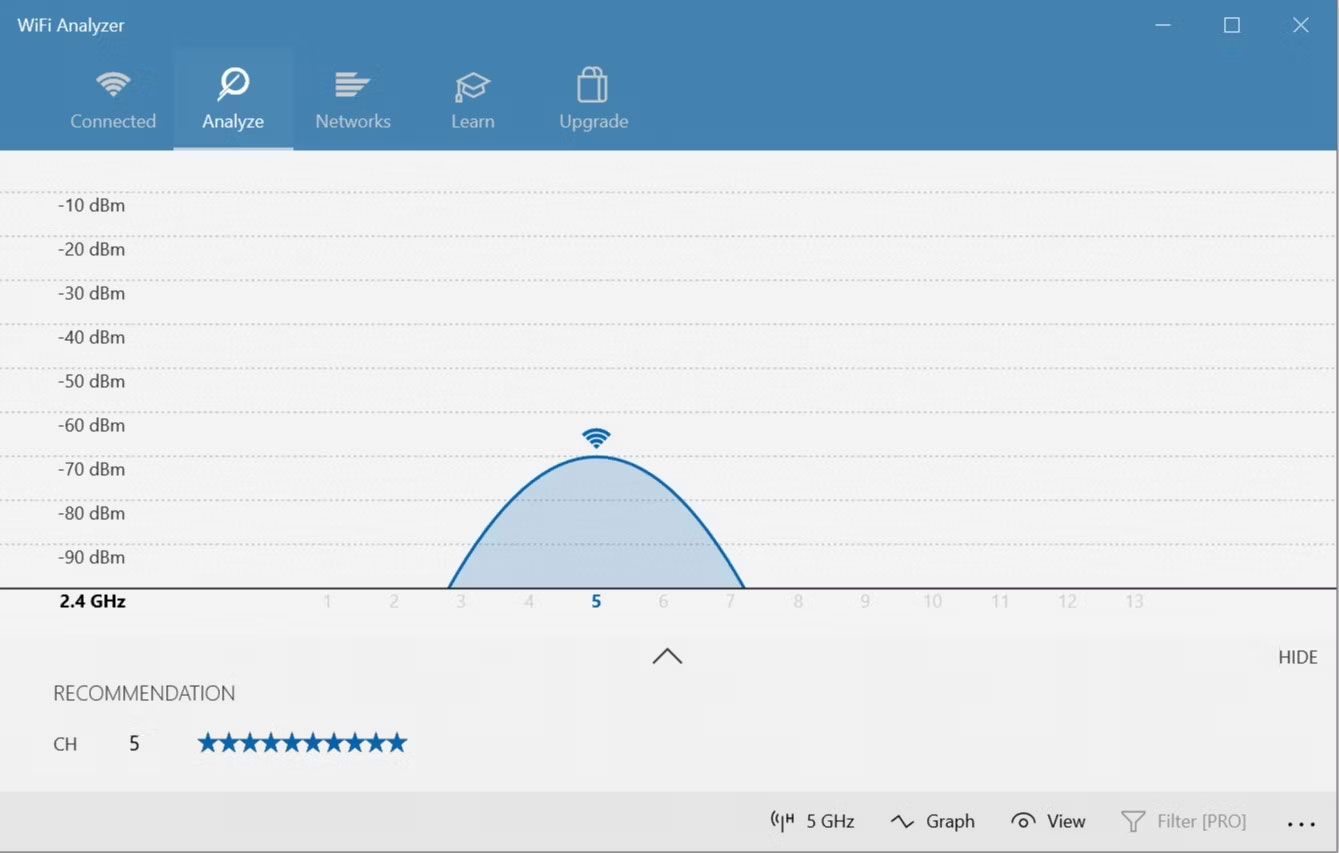
Wifi Analyzer is a free tool to make your wifi network settings analysis to see if your wireless channel is disturbed by other wifi networks nearby.
After analysis, it will propose to install the channel for you. It is not perfect, especially in crowded apartments and cities. However, it can significantly increase your wifi speed and reliability, so it is worth it to try.
5. Softperinf Network Scanner
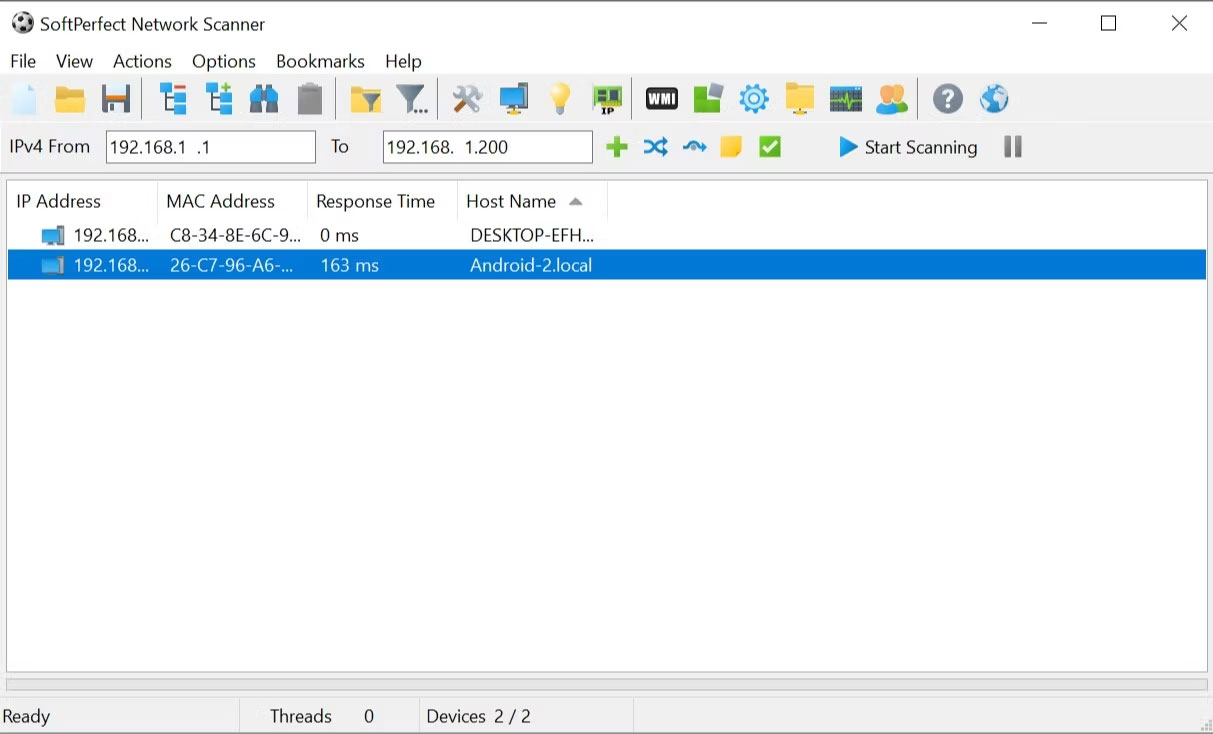
Softperinf Network Scanner is an easy -to -use tool that helps detect all devices connected to your network. This utility supports both IPv4 and IPv6 exploration.
You can use it at home to see how many devices are connected to the network (to check if anyone is disconnecting your connection) or find the IP address of a specific device (such as your smartphone). It also allows you to start turning off the machine remotely.
The free version of the software lists up to 10 devices, more than enough to use at home.
Application for diagnostic stored drive on Windows
When checking the PC error, it is easy to ignore your storage device even though the stored drive is one of the most important hardware to maintain good operation. You can buy a new processor, RAM or GPU, but losing your personal files will cause costs that you cannot cover in cash.
6. Crystaldiskinfo
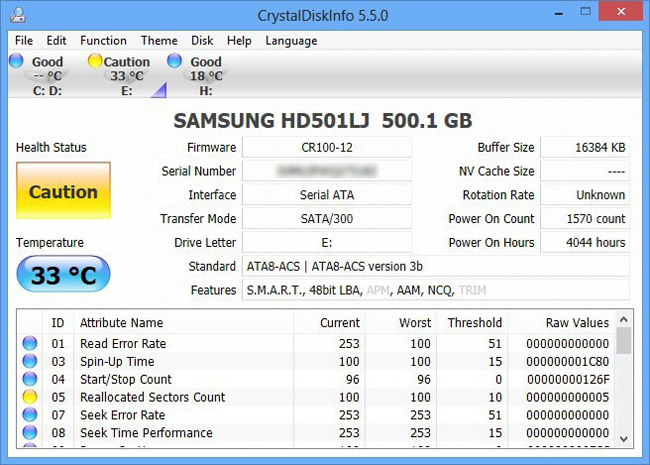
Most modern computers have Solid State Drive (SSD) With its own advantages but can also suddenly stop working without any warnings. But if you want to know whether your SSD or hard drive is in a good condition, Crystaldiskinfo is the tool you should be interested in. This tool fully analyzes your data status including USB, SSD and hard drive. It calculates the overall status and provides you with detailed information about errors, operating time, spin-up and temperature time. This program has a “relative” name “Crystaldidmark', It is also possible to use to evaluate the reading speed and write data of the drive.
7. Windirstat
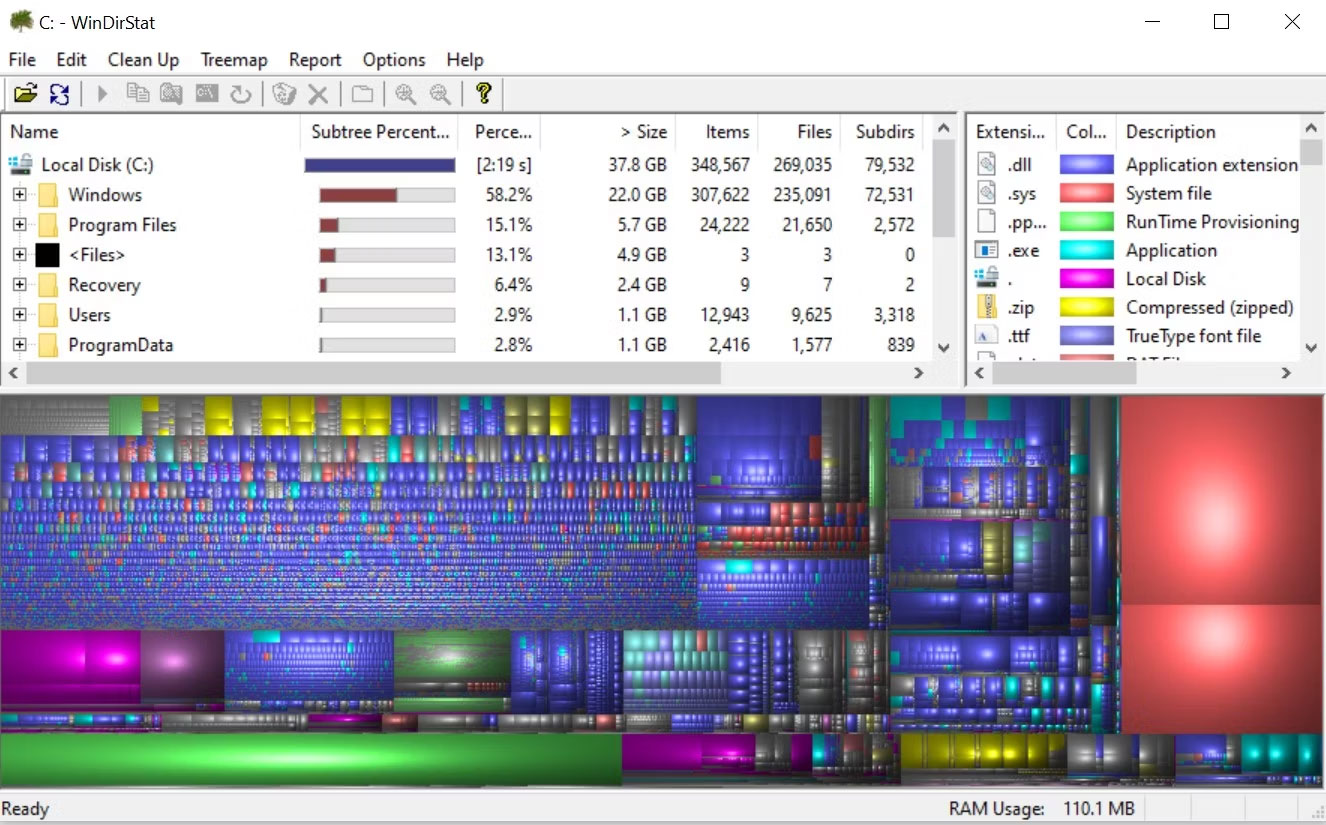
Windirstat is a required application for anyone who wants intuitive instructions on their storage. Windirstat stands for “Windows Directory Statistic” and it does exactly those things.
Windirstat scans your data drive and tells you the capacity used by different folders and files, all displayed in a neat tree decentralized system and detailed chart viewing mode. The greater the file or folder, the greater the square on the chart.
Windirstat is not only perfect in visualization where your data is stored but also excellent to clean the lost files and restore the drive capacity.
8. Windows Disk Management
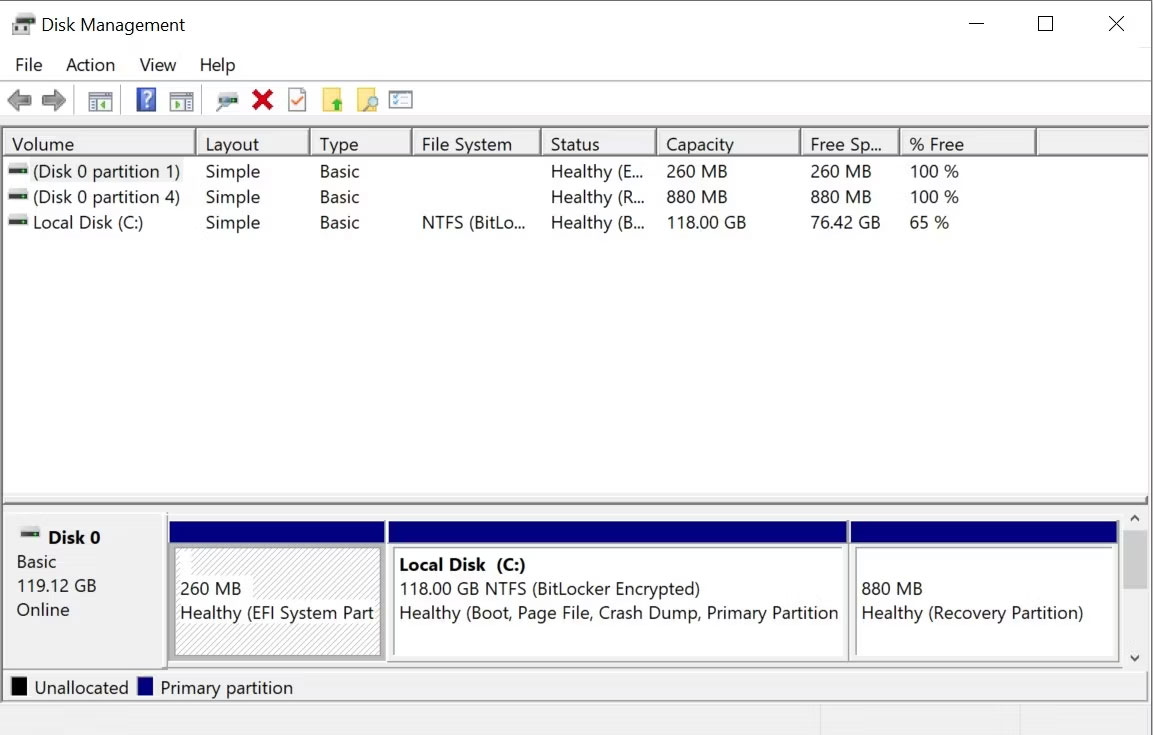
Windows Disk Management is an integrated utility to manage disc partitions. This tool also allows you to check the status of SSD or HDD and create new partitions.
Through this utility, you can also scan any partition to find potential errors on your drive. To do this, open Disk Management, right -click on the partition you want to scan, then go to Properties> Tools> Check. You will need to use the admin account to do this.
Windows tool to diagnose memory problems
As the applications are increasingly consuming more memory, the more important thing than ever is the random access memory (RAM) on your computer still works well. If you are having a problem with RAM, try these tools to diagnose the problem.
9. Resource Monitor
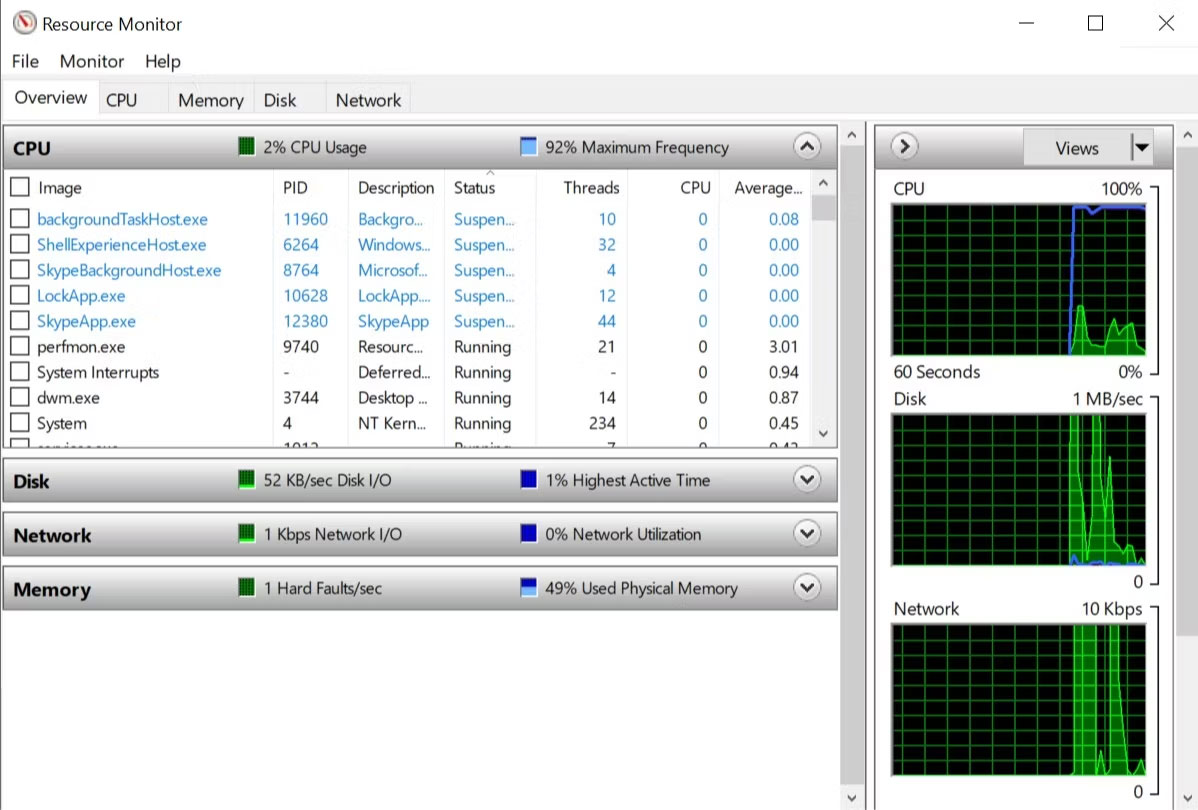
Resource Monitor is a Windows diagnostic tool that provides a full overview of your system. Traditionally, you will have to launch it through the Task Manager, but now you can open resource Manager as an independent tool.
Resource Monitor is an advanced way to view real -time data about your system and are often used with Performance Monitor. If you want to monitor how your computer hardware use processes, Resource Monitor is a great place to start.
10. Memory Diagnostic Tool
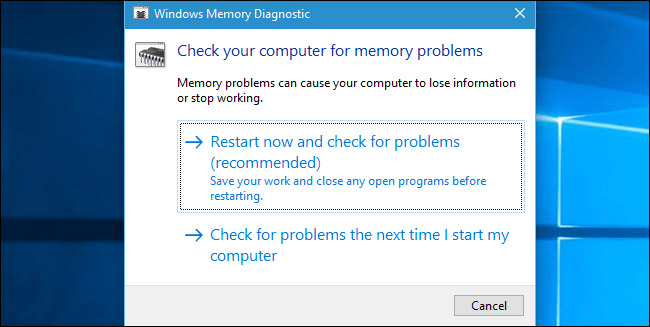
Also known as MDSCHED.EXE, Windows Memory Diagnostic Tool runs comprehensive tests for computer memory to find any errors that may be the cause of the system's normal operation. This tool checks for memory to find errors and display test results so you can take measures to fix errors. This is one of the built -in diagnostic tools, so you do not need a third -party tool. To run this tool, follow the steps below:
Step 1: Press the key 'Win+R'To open the dialog box Tremble.
Step 2: Enter 'mdsched.exe'And press Enter to run.
Step 3: Select restart the computer and check the problems or check the problem in the next computer restart.
In both cases, Memory diagnostic tool Will run tests on the machine and will notify you of any memory (including RAM) errors that can cause system errors.
Diagnostic utilities displayed on Windows
Is there something strange on your screen? If you notice a small black dot on the screen and not dirt, it can be a dead pixel. Fortunately, some applications can help remove dead pixels.
Warning: These applications “revive” a dead pixel by blinking different colors extremely quickly. Therefore, they are not encouraged for people with epilepsy or people with a family history of epilepsy.
11. Jscreenfix
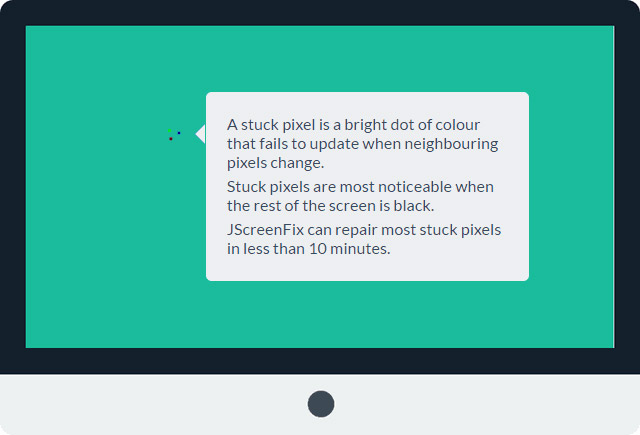
You notice some points on the screen, not due to dust or stains, dying very uncomfortable. The death point on the computer screen is a visible color dot, unchanged when the surrounding pixels (pixels) change. Such pixels are easy to see when the screen turns black. If dead pixels are not the result of errors in the screen, then JscreenFix can fix this problem. It works by brightening the affected areas with hundreds of different colors per minute. This way, it only takes a few minutes to put the pixels.
12. Pixelhealer
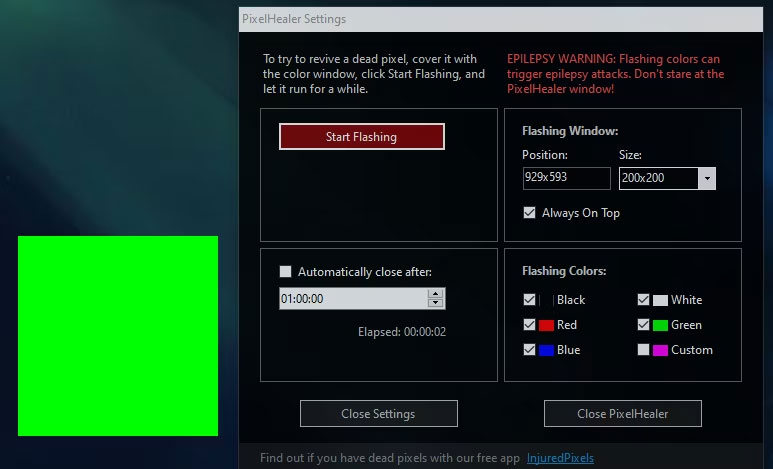
Pixelhealer, although free, is still one of the most effective software diagnostic tools that you can use to restore dead pixels. Unlike Jscreen Fix, this utility requires download but the file size is less than 100kB so it will not take much time.
The application comes with Portable installation to eliminate the installation needs. You only need to extract the file and run the program.
Toxic software scanning application on Windows
If you think your PC has a virus, don't worry. There are many high quality malware scanners on the market for free.
13. AdwCleaner
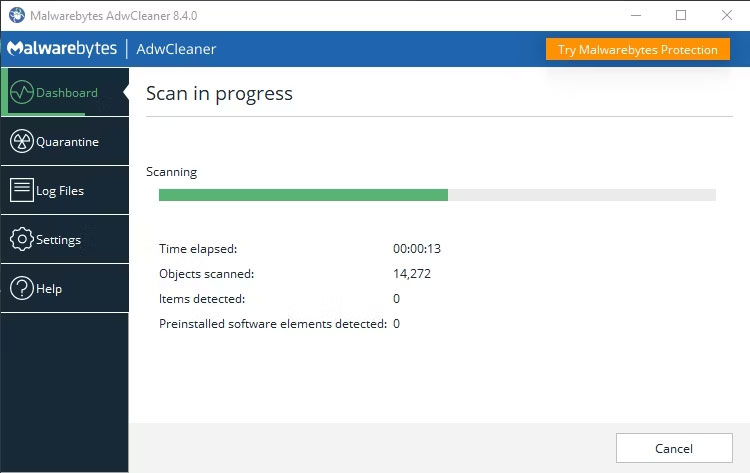
Not many people know about AdwCleaner, this is a pity because it is great and deserves more recognition. It is a simple but fast, effective and free toxic software scanner, which is all that people can request.
It is mainly designed to target malware that comes with installation files, so it detects advertising software, toolbar, unwanted program, browser hijacker, etc. Scanning is arranged according to service, files, dll, scheduled tasks, registry sections, etc.
14. Malwareebytes
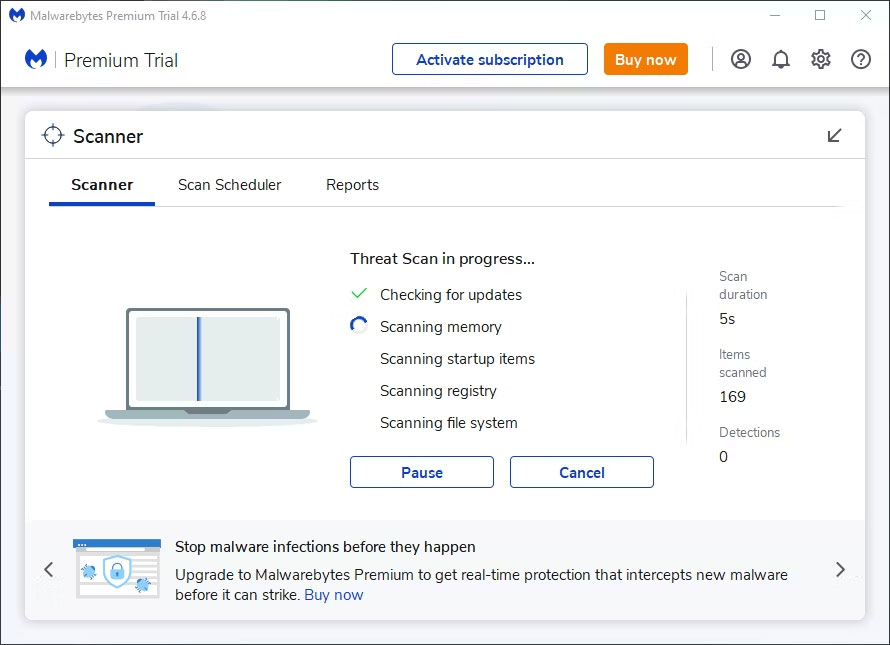
Malwareebytes has been the king of malware scanning for many years. Most people have heard about it, but if not, know that many people consider this an application must be on every computer.
Note that Malwarebytes has both free and high -end version. The free version is great and more than enough for most home users. However, the high -end version is worth money if you love Malwareebytes.
15. Clamwin
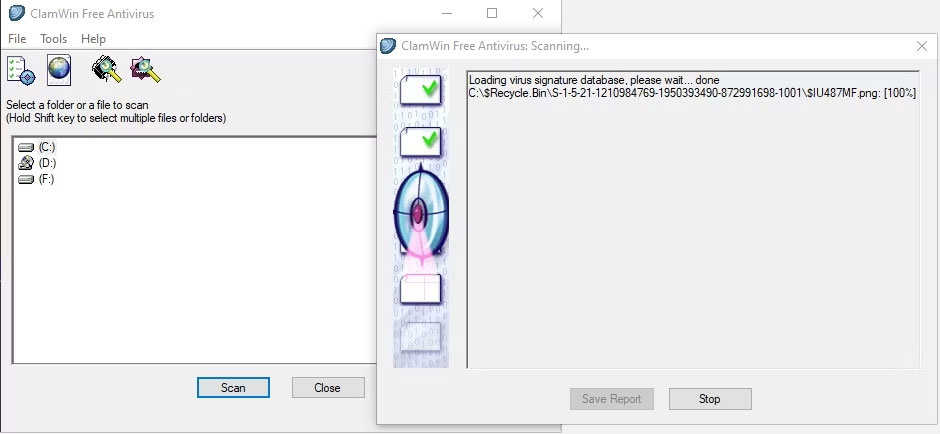
Clamwin may look rudimentary but don't let it deceive you; It is a powerful tool needed in your digital toolbox. The scanning may take a bit of time but they discover quite a lot of things so the trade is worth it.
The best thing is that Clamwin is an open source, unlike the above alternatives. This means that the code is available for people to consider, so you can be sure that there is no hidden surprise that is hidden in the application.
See also:



