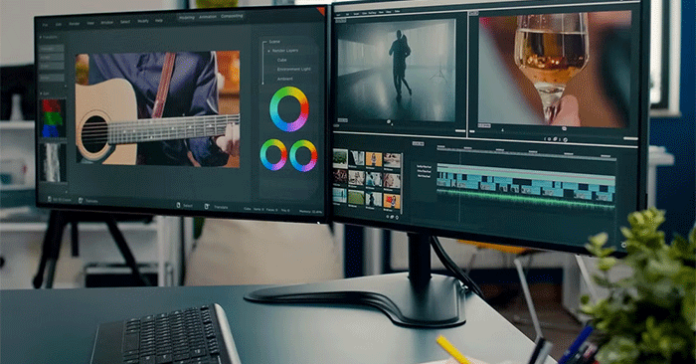If you run more than a few apps, you may benefit from running a dual-screen configuration. Luckily, you can easily set up dual screens using an HDMI connection.
How to set up dual monitors using HDMI

You'll need two monitors and one HDMI cable for each to get started. You can use a standard HDMI cable if your computer has two HDMI outputs and both displays have HDMI inputs. However, you may need an adapter cable if your computer has two different video outputs (for example, HDMI and DisplayPort or DVI).
Once you have all the necessary equipment, follow these steps to learn how to connect your display:
- Connect the HDMI cable to both displays and plug the other end into your computer's video output port or graphics card port.
- Plug the power cord into the outlet and turn on both displays.
Now, all that's left to do is adjust your computer's display settings so that both monitors work as expected.
How to run dual screens with one HDMI port

You can run dual displays with one HDMI port using an HDMI switch or splitter. Let's look at each of these methods.
How to use an HDMI splitter for dual screens
To set up dual displays using an HDMI splitter, follow these steps:
- Locate the HDMI port on your computer.
- Once found, plug the HDMI splitter into this port. Then, plug the two HDMI cables into the splitter.
- Next, connect one end of each cable to the display. However, if your monitors have different inputs (for example, one monitor has DisplayPort while the other has HDMI), you must use the correct cable/adapter for each monitor.
- Finally, turn on the monitor and computer. You will see your desktop expanded across both screens!
One thing to note is that not all HDMI splitters are created equal. Some splitters only support specific resolutions, so choosing the right splitter for your specific setup is essential. Another consideration is whether you need an active or passive splitter. Active splitters are often expensive but perform better, especially at longer distances. A passive splitter will suffice if you connect two displays close together.
How to set up dual monitors using an adapter
There are many different adapters for dual monitor setups, so choosing an adapter that is compatible with your computer and monitor is important. Once you have the adapter, connect it to the HDMI port and the monitor. If not, you may need to change your computer's display manager settings.
Dual screen VGA to HDMI by adapter

If you have a computer with a VGA output and want to connect it to an HDTV or monitor with an HDMI input, you'll need to use an adapter. Converting VGA to HDMI isn't complicated, but there are a few things you need to keep in mind.
- First, you will need a VGA to HDMI converter. These converters are widely available and relatively inexpensive.
- Then you need to make sure that your computer's video output is set to the correct resolution. Many adapters only work at specific resolutions, so it's essential to check the adapter's specifications before making any changes.
- Once everything is set up, connect the adapter to your computer's VGA output and connect it to your HDTV or monitor's HDMI input.
Another thing to keep in mind is that you will have to come up with a separate solution for audio in case you are relying on HDMI, as VGA does not support audio. Depending on the adapter, you may also lose clarity or image quality.
Install dual monitors on game consoles
Installing dual monitors on a game console can greatly improve your gaming experience. Using two screens gives you a wider field of view, which can be useful when tracking enemies or exploring your surroundings. Additionally, two screens can let you monitor multiple chat windows or other sources of information at the same time. A dual monitor setup is worth considering if you want to take your gaming to the next level. However, note that not all game consoles support dual screen setups.
Additionally, even if your game console supports multiple displays, most game consoles only have one HDMI output port. This means you'll have to use a compatible HDMI adapter, and there may be some gray areas, as the HDMI splitter may or may not work with console gaming. For example, the HDMI splitter used to run multiple monitors on my Windows laptop doesn't work with the PS4, even though the game console supports multiple monitors and there doesn't seem to be a problem with the splitter itself.
Adding another monitor to your setup will increase productivity and give you more desktop space if you use a PC, regardless of your operating system. In most cases, setting them up is as simple as plugging in a second monitor and changing a few settings. Game consoles can also benefit from a second screen, but your effectiveness may vary.